
Course API Comparison
Chapter C6: A Silverlight 4 Browser Application written in Xaml and C#
Copyright © by V. Miszalok, last update: 2011-10-02
| Home | Course Index | << Prev. | Next >> | PDF Version of this Page |
 |
Course API Comparison
|
| For an introduction into Microsoft Silverlight see: | Silverlight |
Microsoft Silverlight is a lightweight subsets of WPF aimed to compete with Adobe Flex 3 for RIAs.
Advantages: own SDK, integration in DotNet, all DotNet-languages, seamless with server programming.
Disadvantages: fewer graphical components, smaller developer community, fewer browser plug-ins.
Install 1) Visual Web Developer 2010 Express Edition English
and 2) Silverlight 4 Tools for Visual Studio 2010
.
|
Guidance for Visual Web Developer 2010 Express | 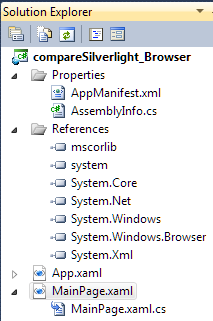 |
Replace the default code of MainPage.xaml by the following lines:
<UserControl x:Class="compareSilverlight_Browser.MainPage"
xmlns="http://schemas.microsoft.com/winfx/2006/xaml/presentation"
xmlns:x="http://schemas.microsoft.com/winfx/2006/xaml">
<Viewbox x:Name="viewbox">
<Border BorderBrush="Black" BorderThickness="2">
<StackPanel Orientation="Horizontal" Margin="2">
<Button Content="Talk!" Click="button1Click" HorizontalAlignment="Left"/>
<TextBox Margin="2,0,2,0" MinWidth="300" TextAlignment="Center"/>
<Button Content="Clear" Click="button2Click" HorizontalAlignment="Right"/>
</StackPanel>
</Border>
</Viewbox>
</UserControl>
Because of the bug in the Viewbox from the Toolkit we have to declare a new TextBox and link it manually in 3 steps to the TextBox that already has been defined in MainPage.xaml.
Replace the default code of MainPage.xaml.cs by the following lines:
using System;
using System.Windows;
using System.Windows.Controls;
namespace compareSilverlight_Browser
{ public partial class MainPage : UserControl
{ TextBox textBox; //because of Viewbox bug
public MainPage()
{ InitializeComponent();
Border b = (Border)viewbox.Child; //because of Viewbox bug
StackPanel s = (StackPanel)b.Child; //because of Viewbox bug
textBox = (TextBox)s.Children[1]; //because of Viewbox bug
}
private void button1Click( object sender, RoutedEventArgs e )
{ textBox.Text = "Silverlight Browser Application in XAML + C#. Resize!";
}
private void button2Click( object sender, RoutedEventArgs e )
{ textBox.Text = "";
}
}
}
Click Debug → Start Without Debugging Ctrl F5.
Click the Talk!-button and resize the browser.
Switch the compiler to produce a release-mode XAP-file via the main menu after start of VWD 2010 Express:
Build → Configuration Manager... → Active solution configuration: Release → Close.
Your C:\temp\API\compareSilverlight_Browser\bin\Release-directory will contain a XAP-file compareSilverlight_Browser.xap that can be incorporated into any HTML-page by:
1) Store it in the same directory as the housing HTML-page.
2) Call it at any line from inside the <body></body> tags of the HTML-page by inserting the following HTML-code:
<div id="silverlightControlHost" Align="Center"> <object data="data:application/x-silverlight," type="application/x-silverlight-2" width="100%" height="100"> <param name="source" value="compareSilverlight_Browser.xap"> <param name="minRuntimeVersion" value="4.0.50401.0" > <param name="autoUpgrade" value="true" > <a href="http://go.microsoft.com/fwlink/?LinkID=149156&v=4.0.50401.0" style="text-decoration: none;"> <img src="http://go.microsoft.com/fwlink/?LinkId=161376" alt="Get Microsoft Silverlight" style="border-style: none"></a> </object> </div>
The current HTML-page has these lines here:
It is possible to detach compareSilverlight_Browser.xap from its embedding compareSilverlight_BrowserTestPage.html and
to create a stand-alone program that can be started in its own window.
This mechanism works with all platforms and all browsers running the Silverlight plug-in.
See:
www.microsoft.com/getsilverlight/Get-Started/Install/Outside-the-Browser-Sandboxed.aspx.
1. Main menu after start of VWD 2010 Express: Project → compareSilverlight_Browser Properties... →
VWD 2010 Express will no show compareSilverlight_Browser.xap in a stand-alone-out-of-the-browser-window.
Right click this window and Remove this application....
Look for C:/temp/compareSilverlight_Browser/Bin/Release/TestPage.html and start it with your browser.
Your browser will show compareSilverlight_Browser.xap inside compareSilverlight_BrowserTestPage.html as before.
2. Right-click the browser content. A context menu will appear showing a line:
3. Our program now starts a window:
4. You can de-install everything and remove the icon from your desktop by a Right-click onto the content of a running
For more information how to make better "Out of Browser Silverlight Applications" see: Tim Heuer's video.
| top of page: |