
Course 3D_XNA: 3D-Computer Graphics with XNA
Chapter C4: XBox 360 Controller
Copyright © by V. Miszalok, last update: 2011-03-14


Let me know
what you think
| Home | Course Index | << Prev. | Next >> | C4 Code Comments | PDF Version of this Page |
 |
Course 3D_XNA: 3D-Computer Graphics with XNA
|
 |
 Let me know what you think |
|


|
There is just one generic gamepad support by XNA: the wired USB XBox 360 Controller from Microsoft. Price: ca. 30 €. The wired version carrying an USB-cable works fine with both a PC and an Xbox 360 console. Plug it into an USB-port and check it: Start → Control Panel → Game Controllers → |
This chapter is an extended version of the second XNA-Tutorial from Microsoft.
You find the tutorial here: VC# 2010 →
|
1. Main Menu after starting VS 2010:
|
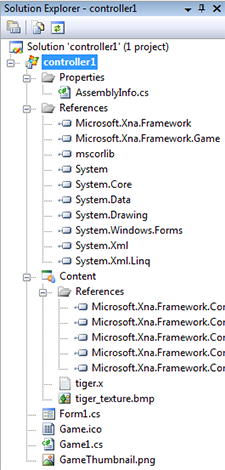 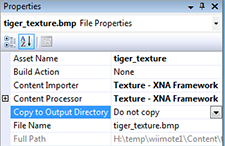 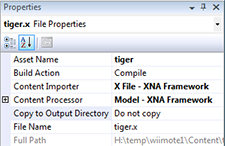 |
Write the following code into the empty code window of Game1.cs:
using System;
using Microsoft.Xna.Framework;
using Microsoft.Xna.Framework.Content;
using Microsoft.Xna.Framework.Graphics;
using Microsoft.Xna.Framework.Input;
static class Program
{ static void Main() { Game1 game = new Game1(); game.Run(); }
public class Game1 : Microsoft.Xna.Framework.Game
{ private GraphicsDeviceManager g;
private Model model;
private BasicEffect effect;
private float positionX = 0.0f, positionY = 0.0f, positionZ = 0.0f;
private float scaleX = 1.0f, scaleY = 1.0f, scaleZ = 1.0f;
private float rotationX = 0.0f, rotationY = 0.0f, rotationZ = 0.0f;
public Form1 form;
public Game1() { g = new GraphicsDeviceManager( this ); }
protected override void Initialize()
{ g.PreferredBackBufferWidth = 600;
g.PreferredBackBufferHeight = 600;
g.ApplyChanges();
g.IsFullScreen = false;
Window.AllowUserResizing = true;
Window.Title = "Moving the Tiger via an Xbox 360 Controller";
base.Initialize();
form = new Form1();
form.Location = new System.Drawing.Point( Window.ClientBounds.Right+5, Window.ClientBounds.Top );
form.Size = new System.Drawing.Size ( 100, Window.ClientBounds.Height );
form.Show();
}
protected override void LoadContent()
{ Content.RootDirectory = "Content";
model = Content.Load<Model>( "tiger" );
effect = (BasicEffect)model.Meshes[0].Effects[0];
effect.View = Matrix.CreateLookAt( new Vector3(0.0f, 0.0f, 4.0f), Vector3.Zero, Vector3.Up );
effect.Projection = Matrix.CreatePerspectiveFieldOfView( MathHelper.Pi/4, 1f, 0.1f, 1000.0f );
}
protected override void Update( GameTime gameTime )
{ GamePadState s = GamePad.GetState( 0 );
if ( !s.IsConnected ) { System.Windows.Forms.MessageBox.Show( "Can't find a Xbox 360 Controller" ); Exit(); }
ButtonState bp = ButtonState.Pressed;
if (s.Buttons.A != bp) form.checkbox[ 0].Checked = false;
else { scaleY *= 0.99f; form.checkbox[ 0].Checked = true; }
if (s.Buttons.B != bp) form.checkbox[ 1].Checked = false;
else { scaleX *= 1.01f; form.checkbox[ 1].Checked = true; }
if (s.Buttons.X != bp) form.checkbox[ 2].Checked = false;
else { scaleX *= 0.99f; form.checkbox[ 2].Checked = true; }
if (s.Buttons.Y != bp) form.checkbox[ 3].Checked = false;
else { scaleY *= 1.01f; form.checkbox[ 3].Checked = true; }
if (s.Buttons.LeftShoulder != bp) form.checkbox[ 4].Checked = false;
else { scaleZ *= 0.99f; form.checkbox[ 4].Checked = true; }
if (s.Buttons.RightShoulder!= bp) form.checkbox[ 5].Checked = false;
else { scaleZ *= 1.01f; form.checkbox[ 5].Checked = true; }
if (s.Buttons.Start != bp) form.checkbox[ 6].Checked = false;
else { reset(); form.checkbox[ 6].Checked = true; }
if (s.Buttons.Back != bp) form.checkbox[ 7].Checked = false;
else { reset(); form.checkbox[ 7].Checked = true; }
if (s.Buttons.LeftStick != bp) form.checkbox[ 8].Checked = false;
else { form.checkbox[ 8].Checked = true; }
if (s.Buttons.RightStick != bp) form.checkbox[ 9].Checked = false;
else { form.checkbox[ 9].Checked = true; }
if (s.DPad.Left != bp) form.checkbox[10].Checked = false;
else { positionX -= 0.01f; form.checkbox[10].Checked = true; }
if (s.DPad.Right != bp) form.checkbox[11].Checked = false;
else { positionX += 0.01f; form.checkbox[11].Checked = true; }
if (s.DPad.Up != bp) form.checkbox[12].Checked = false;
else { positionY += 0.01f; form.checkbox[12].Checked = true; }
if (s.DPad.Down != bp) form.checkbox[13].Checked = false;
else { positionY -= 0.01f; form.checkbox[13].Checked = true; }
Vector2 ts1 = s.ThumbSticks.Left;
Vector2 ts2 = s.ThumbSticks.Right;
rotationZ -= 0.1f * ts1.X; form.trackbar[0].Value=(int)( 50f*(ts1.X +1f) );
rotationX -= 0.1f * ts1.Y; form.trackbar[1].Value=(int)( 50f*(ts1.Y +1f) );
rotationZ -= 0.1f * ts2.X; form.trackbar[2].Value=(int)( 50f*(ts2.X +1f) );
rotationY -= 0.1f * ts2.Y; form.trackbar[3].Value=(int)( 50f*(ts2.Y +1f) );
float tr1 = s.Triggers.Left ; form.trackbar[4].Value=(int)( 100f*tr1 ); GamePad.SetVibration(0,tr1,0f);
float tr2 = s.Triggers.Right; form.trackbar[5].Value=(int)( 100f*tr2 ); GamePad.SetVibration(0,0f,tr2);
base.Update( gameTime );
}
private void reset()
{ positionX = positionY = positionZ = rotationX = rotationY = rotationZ = 0f;
scaleX = scaleY = scaleZ = 1f;
}
protected override void Draw( GameTime gameTime )
{ g.GraphicsDevice.Clear( Color.DarkBlue );
effect.EnableDefaultLighting();
effect.World = Matrix.CreateScale( scaleX, scaleY, scaleZ ) *
Matrix.CreateRotationX( rotationX ) *
Matrix.CreateRotationY( rotationY ) *
Matrix.CreateRotationZ( rotationZ ) *
Matrix.CreateTranslation( positionX, positionY, positionZ );
model.Meshes[0].Draw();
}
} // end of class Game1
} // end of class Program
Replace the existing lines of Form1.cs by the following code:
using System;
using System.Drawing;
using System.Windows.Forms;
public class Form1 : System.Windows.Forms.Form
{ public const Int32 nCheckBoxes = 14, nTrackBars = 6;
public CheckBox[] checkbox = new CheckBox[nCheckBoxes];
public TrackBar[] trackbar = new TrackBar[nTrackBars];
public Label [] label = new Label[nTrackBars];
public Form1()
{ BackColor = Color.White;
Text = "Xbox 360 Controller Buttons";
Int32 i;
for ( i=0; i < nCheckBoxes; i++ )
{ checkbox[i] = new CheckBox(); Controls.Add( checkbox[i] );
checkbox[i].TextAlign = ContentAlignment.MiddleCenter;
}
checkbox[ 0].Text = "A";
checkbox[ 1].Text = "B";
checkbox[ 2].Text = "X";
checkbox[ 3].Text = "Y";
checkbox[ 4].Text = "Left Shoulder";
checkbox[ 5].Text = "Right Shoulder";
checkbox[ 6].Text = "Start";
checkbox[ 7].Text = "Back";
checkbox[ 8].Text = "Left Stick";
checkbox[ 9].Text = "Right Stick";
checkbox[10].Text = "Left";
checkbox[11].Text = "Right";
checkbox[12].Text = "Up";
checkbox[13].Text = "Down";
for ( i=0; i < nTrackBars; i++ )
{ trackbar[i] = new TrackBar(); Controls.Add( trackbar[i] );
label [i] = new Label(); Controls.Add( label[i] );
trackbar[i].AutoSize = false;
trackbar[i].TickStyle = TickStyle.None;
trackbar[i].Minimum = 0;
trackbar[i].Maximum = 100;
label [i].TextAlign = ContentAlignment.TopCenter;
}
label[0].Text = "X-Axis 1";
label[1].Text = "Y-Axis 1";
label[2].Text = "X-Axis 2";
label[3].Text = "Y-Axis 2";
label[4].Text = "Left Trigger";
label[5].Text = "Right Trigger";
foreach ( Control c in Controls ) c.BackColor = Color.Gray;
StartPosition = FormStartPosition.Manual;
}
protected override void OnResize( EventArgs e )
{ Int32 w = ClientRectangle.Width;
Int32 h = ClientRectangle.Height / Controls.Count;
Int32 i, top = 1;
for ( i=0; i < Controls.Count; i++ )
{ Controls[i].Top = top;
Controls[i].Left = 2;
Controls[i].Width = w;
Controls[i].Height = h - 2;
top += h;
}
for ( i=0; i < nTrackBars; i++ ) trackbar[i].Height = h;
}
}
Click Debug → Start Without Debugging Ctrl F5.
Remarks: I couldn't detect any "sticks" on the XBox 360 Controller which switch the s.Buttons.LeftStick- and s.Buttons.RightStick- properties of the GamePadButtons-structure of the Microsoft.XNA.Framework.Input-library. These properties seem to be inaccessible via the normal XBox 360 Controller and reserved for future use. This is the reason why the left Stick- and Right Stick- check boxes of program controller1 are probably useless.
| top of page: |