
Course 3D_XNA: 3D-Computer Graphics with XNA
Chapter C4: Wii Balance Board
Copyright © by V. Miszalok, last update: 2011-03-28


Let me know
what you think
| Home | Course Index | << Prev. | Next >> | PDF Version of this Page |
 |
Course 3D_XNA: 3D-Computer Graphics with XNA
|
 |
 Let me know what you think |
|
Brian Peek wrote an excellent managed library for
Nintendos Wii controller "Wiimote": WiimoteLib.dll, which allows to connect a Wiimote or a balance board to C# applications.
The main remaining problem is to get connected via Bluetooth because Bluetooth is a shaky technology that sucks.
It's relativly easy to get connected when your computer has build-in Bluetooth. In this case the driver uses a fixed COM-port once and forever.
When you have to use a USB-Bluetooth-stick, the driver dynamically installes upon each connection.
During this installation it chooses an arbitrary COM-port between COM1 and COM15.
This port no. seldom fits to the stored COM-port no. of the last successfull connection and
Bluetooth will fail until you de- and re-install everything from scratch.
| How to connect the balance board to your Windows 7 PC: Plug a Bluetooth adapter into an USB-Port: |  |
|
Method 1 = temporary Bluetooth pairing method: |
Method 2 = permanent Bluetooth pairing method:
Drawback: This method requires an external utility WiiPair.exe (written by Richard Lynch) that must be downloaded from
http://www.richlynch.com/code/wiipair and installed on your computer. WiiPair.exe is a console program that syncs the Bluetooth connection outside of the
Start → Control Panel → Devices and Printers → Add a device mechanism and it prevents
the computer and the balance board from disconnecting automatically.
2.1. Start → Control Panel → Devices and Printers.
2.2. Start WiiPair.exe and the tiny SYNC nub inside the balance board's battery compartment and hold it.
The blue LED of the balance board must blink.
2.3. Nintendo RVL-WBC-01 should appear in Control Panel → Devices and Printers as shown in Method 1.
2.4. Push the SYNC nub (the blue LED of the balance board must blink) until the Nintendo RVL-WBC-01 is fully connected and
until the wiipair.exe-console quits with the line: "1 Wii devices paired".
Wait until both messages "Device driver software installed successfully" and
"Bluetooth HID device is installed successfully" appear and vanish (can take up to 2 minutes).
2.5. Caution: Even method 2 doesn't connect forever.
It must be repeated after any PC boot/awake or after having switched off the balance board.
Caution: You cannot install the Wiimote in parallel, otherwise
balanceboard1 will try to start the Wiimote instead of the balance board.
If you want a code handling both the Wiimote and the balance board see
samples → WiimoteTestCS → MultipleWiimoteForm.cs which comes with Brian Peeks download:
http://www.codeplex.com/WiimoteLib/Release/ProjectReleases.aspx.
3. Test the balance board bluetooth connection:
3.1. Ensure having installed at least the Microsoft XNA Framework Redistributable.
3.2. Create a new folder C:\temp\BalanceBoardTest.
3.3. Download and store http://www.miszalok.de/C_3D_XNA/C4_Controller/balanceboard_exe.zip and extract the ZIP-file.
3.4. Start balanceboard1.exe.
If you obtain an error message such as "The device is not connected" or
"Can't find a BalanceBoard", you have to reinstall the Bluetooth connection from scratch.
4.1. Uninstall completely all Bluetooth Radios from Control Panel → System → Device Manager.
4.2. Remove the USB-Bluetooth stick and re-insert it into the USB port.
4.3. An "Installing device driver software + Click here for status"-message will appear.
4.4. Wait (up to 2 minutes) until two new messages "Your device is ready to use" and
"Device driver software installed successfully" will appear and vanish.
4.5. Goto Method 2.
If there is no way to connect to Nintendo RVL-WBC-01:
5.1. Check the batteries. (The balance board has an excessive power consumption.)
5.2. Try another USB Bluetooth stick and do not install any special Bluetooth driver.
Windows 7 default Bluetooth and HID drivers works best.
See: Brian Peeks Blog,
Accessing the Wiimote.
|
1. Main Menu after starting VS 2010: |
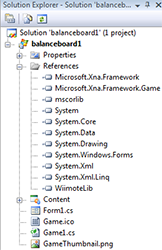 |
|
2.1 Download WiimoteLib v1.7 from
http://www.codeplex.com/WiimoteLib/Release/ProjectReleases.aspx 2.2 Extract this ZIP-file and copy WiimoteLib.dll twice to 2.3 Right click the Solution Explorer branch References → Click Add Reference... → Select the Browse tab → Add a reference to one of the WiimoteLib.dlls using the Browse tab of 3. Create a new class file: balanceboard1 → Add → Windows Form... → Name: Form1.cs → Add. Click the plus-sign in front of balanceboard1 → Form1.cs. Delete the file Form1.Designer.cs underneath Form1.cs and the content of Form1.cs. |
Throw away the default content of Game1.cs and write the following code into the empty window:
using Microsoft.Xna.Framework;
using Microsoft.Xna.Framework.Graphics;
using WiimoteLib;
using System;
static class Program
{ static void Main() { Game1 game = new Game1(); game.Run(); }
public class Game1 : Microsoft.Xna.Framework.Game
{ private GraphicsDeviceManager g;
private VertexBuffer vbuffer;
private BasicEffect effect;
private EffectPass pass;
private Form1 form = new Form1();
private Wiimote bb = new Wiimote();
const int cylFaces = 40;
const float cylRadius = 3f;
VertexPositionNormalTexture[] cylinder = new VertexPositionNormalTexture[cylFaces];
//public static float[] height = new float [Form1.nTrackBars];
Matrix[] zoom = new Matrix[6];
Matrix[] shift = new Matrix[6];
Matrix[] shiftToZero = new Matrix[6];
public static float[] height = { 10f, 10f, 5f, 5f, 30f, 1f };
public static Vector2 gravity = new Vector2( 10f, 10f );
public Game1()
{ g = new GraphicsDeviceManager( this );
this.Exiting += new System.EventHandler( OnExit );
}
protected override void Initialize()
{ g.PreferredBackBufferWidth = 500;
g.PreferredBackBufferHeight = 500;
g.ApplyChanges();
g.IsFullScreen = false;
Window.AllowUserResizing = true;
Window.Title = "XNA using Wii Balance Bord";
try { bb.Connect();
bb.SetLEDs(1);
}
catch { System.Windows.Forms.MessageBox.Show( "Can't find a BalanceBoard" ); Exit(); }
form.Location = new System.Drawing.Point( Window.ClientBounds.Right + 8,
Window.ClientBounds.Top );
form.Size = new System.Drawing.Size( 100, Window.ClientBounds.Height );
form.Show();
base.Initialize();
double arcus = MathHelper.TwoPi / cylFaces;
for ( int i=0; i < cylFaces; i++ )
{ cylinder[i].Normal.X = (float)System.Math.Cos( i * arcus );
cylinder[i].Normal.Z = (float)System.Math.Sin( i * arcus );
cylinder[i].Position.X = cylRadius * cylinder[i].Normal.X;
cylinder[i].Position.Z = cylRadius * cylinder[i].Normal.Z;
if ( i%2 == 0 ) cylinder[i].Position.Y = 0.5f;
else cylinder[i].Position.Y = -0.5f;
}
vbuffer = new VertexBuffer( g.GraphicsDevice, typeof(VertexPositionNormalTexture),
cylFaces, BufferUsage.WriteOnly );
vbuffer.SetData< VertexPositionNormalTexture >( cylinder );
effect = new BasicEffect( g.GraphicsDevice, null );
effect.View = Matrix.CreateLookAt( new Vector3(3, -30, 100), Vector3.Zero, Vector3.Up );
effect.Projection = Matrix.CreateOrthographic( 80, 80, 0.01f, 100f );
effect.LightingEnabled = true;
pass = effect.CurrentTechnique.Passes[0];
BasicDirectionalLight light = effect.DirectionalLight0;
light.Direction = new Vector3( 0f, 0f, 1f );
light.Direction.Normalize();
light.DiffuseColor = Color.White.ToVector3();
light.SpecularColor = Color.CornflowerBlue.ToVector3();
light.Enabled = true;
}
protected override void Update(GameTime gameTime)
{ WiimoteState s = bb.WiimoteState;
BalanceBoardState bbs = s.BalanceBoardState;
BalanceBoardSensorsF kg = bbs.SensorValuesKg;
height[0] = MathHelper.Max( 1f, kg.TopLeft /4 );
height[1] = MathHelper.Max( 1f, kg.TopRight /4 );
height[2] = MathHelper.Max( 1f, kg.BottomLeft /4 );
height[3] = MathHelper.Max( 1f, kg.BottomRight/4 );
height[4] = MathHelper.Max( 1f, bbs.WeightKg /4 );
height[5] = 1f;
gravity.X = bbs.CenterOfGravity.X;
gravity.Y = -3f*bbs.CenterOfGravity.Y;
for ( int i=0; i < 5; i++ )
zoom[i] = Matrix.CreateScale( 1f, height[i], 1f );
zoom[5] = Matrix.CreateScale( 0.5f, 0.5f, 0.5f );
shift[0] = Matrix.CreateTranslation( -20f, height[0]/2f-20, 80f );
shift[1] = Matrix.CreateTranslation( 20f, height[1]/2f-20, 80f );
shift[2] = Matrix.CreateTranslation( -20f, height[2]/2f-20, 20f );
shift[3] = Matrix.CreateTranslation( 20f, height[3]/2f-20, 20f );
shift[4] = Matrix.CreateTranslation( 0f, height[4]/2f-20, 50f );
shift[5] = Matrix.CreateTranslation( gravity.X, height[5]/2f-20, gravity.Y + 50f );
for ( int i=0; i < 5; i++ )
{ try { form.trackbar[i].Value = (int)height[i]; }
catch { form.trackbar[i].Value = 150; }
}
try { form.trackbar[5].Value = Convert.ToInt32( gravity.X );
form.trackbar[6].Value = Convert.ToInt32( gravity.Y );
} catch {}
g.GraphicsDevice.Vertices[0].SetSource( vbuffer, 0, VertexPositionNormalTexture.SizeInBytes );
g.GraphicsDevice.VertexDeclaration = new VertexDeclaration( g.GraphicsDevice, VertexPositionNormalTexture.VertexElements );
g.GraphicsDevice.RenderState.CullMode = CullMode.None;
//g.GraphicsDevice.RenderState.FillMode = FillMode.WireFrame;
g.GraphicsDevice.RenderState.DepthBufferEnable = false;
g.GraphicsDevice.RenderState.DepthBufferWriteEnable = false;
}
protected override void Draw( GameTime gameTime )
{ g.GraphicsDevice.Clear( Color.DarkBlue );
effect.Begin();
for ( int i = 0; i < 6; i++ )
{ pass.Begin();
effect.World = zoom[i] * shift[i];
try { g.GraphicsDevice.DrawPrimitives( PrimitiveType.TriangleStrip, 0, cylFaces-2 ); } catch {}
pass.End();
}
effect.End();
}
private void OnExit( object sender, EventArgs e )
{ bb.Disconnect();
form.Close();
}
} // end of class Game1
} // end of class Program
Replace the existing lines of Form1.cs by the following code:
using System;
using System.Drawing;
using System.Windows.Forms;
public class Form1 : System.Windows.Forms.Form
{ public const Int32 nTrackBars = 7;
public TrackBar[] trackbar = new TrackBar[nTrackBars];
Label[] label = new Label[nTrackBars];
public Form1()
{ StartPosition = FormStartPosition.Manual;
BackColor = Color.White;
for ( int i = 0; i < nTrackBars; i++ )
{ trackbar[i] = new TrackBar(); Controls.Add( trackbar[i] );
trackbar[i].ValueChanged += new EventHandler( trackbar_handler );
trackbar[i].Name = "tr" + i.ToString();
label[i] = new Label(); Controls.Add( label[i] );
trackbar[i].AutoSize = false;
trackbar[i].TickStyle = TickStyle.None;
trackbar[i].Minimum = 0;
trackbar[i].Maximum = 150;
label[i].TextAlign = ContentAlignment.TopCenter;
}
trackbar[5].Minimum = -15;
trackbar[5].Maximum = 15;
trackbar[6].Minimum = -45;
trackbar[6].Maximum = 45;
label[0].Text = "front left";
label[1].Text = "front right";
label[2].Text = "back left";
label[3].Text = "back right";
label[4].Text = "Weight";
label[5].Text = "Gravity X";
label[6].Text = "Gravity Y";
foreach (Control c in Controls) c.BackColor = Color.Gray;
}
protected override void OnResize( EventArgs e )
{ Int32 w = ClientRectangle.Width;
Int32 h = ClientRectangle.Height / Controls.Count;
Int32 top = 1;
for ( int i = 0; i < Controls.Count; i++ )
{ Controls[i].Top = top;
Controls[i].Left = 2;
Controls[i].Width = w;
Controls[i].Height = h - 2;
top += h;
}
for ( int i = 0; i < nTrackBars; i++ ) trackbar[i].Height = h;
}
protected void trackbar_handler( object sender, System.EventArgs e )
{ Int32 value = ((TrackBar)sender).Value;
switch( ((TrackBar)sender).Name )
{ case "tr0":
Program.Game1.height[0] = value;
break;
case "PenThickness":
break;
case "Brightness":
break;
}
}
}
Click Debug → Start Debugging F5.
Step on your connected balance board and try it out.
| top of page: |