
Course 3D_WPF: 3D-Computer Graphics with C# + WPF
Chapter C3: Dice
Copyright © by V. Miszalok, last update: 2010-01-08
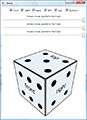

Let me know
what you think
| Home | Course Index | << Prev. | Next >> | Complete Code | PDF Version of this Page |
 |
Course 3D_WPF: 3D-Computer Graphics with C# + WPF
|
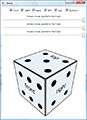 |
 Let me know what you think |
Guidance for Visual C# 2010 Express:
Main Menu after start of VC# 2010 : File → New Project... → WPF Application → Name: dice1 → OK.
Replace the default code of MainWindow.xaml and of MainWindow.xaml.cs by the following codes:
MainWindow.xaml:
<Window x:Class="dice1.MainWindow" x:Name="window"
xmlns="http://schemas.microsoft.com/winfx/2006/xaml/presentation"
xmlns:x="http://schemas.microsoft.com/winfx/2006/xaml"
Title="dice1" Width="400" Height="650">
<Window.Resources>
<MeshGeometry3D x:Key="face_prototype"
Positions= "-0.5 0.5 0,
-0.5 -0.5 0,
0.5 -0.5 0,
0.5 0.5 0"
TextureCoordinates="0 0,
0 1,
1 1,
1 0"
TriangleIndices= "0 1 3,
1 2 3"/>
<ImageBrush x:Key="frontBrush" ImageSource="http://www.miszalok.de/C_3D_WPF/C3_Dice/Images/front.bmp" />
<DiffuseMaterial x:Key="frontMaterial" Brush="{StaticResource frontBrush }"/>
</Window.Resources>
<StackPanel Orientation="Vertical">
<Viewport3D x:Name="viewport">
<ModelVisual3D x:Name="model">
<ModelVisual3D.Content>
<Model3DGroup x:Name="group">
<GeometryModel3D x:Name="front"
Geometry ="{StaticResource face_prototype}"
Material ="{StaticResource frontMaterial}"
BackMaterial="{StaticResource frontMaterial}"/>
<DirectionalLight x:Name="directionalLight" Color="#ffffff" Direction="-1 -1 -1" />
</Model3DGroup><!--end of <Model3DGroup x:Name="group">-->
</ModelVisual3D.Content>
</ModelVisual3D><!--end of <ModelVisual3D x:Name="model">-->
<Viewport3D.Camera>
<PerspectiveCamera x:Name="camera"
Position= " 1.5 1.5 1.5"
LookDirection="-1 -1 -1"
UpDirection= " 0 1 0"/>
</Viewport3D.Camera>
</Viewport3D>
</StackPanel><!--end of <StackPanel Orientation="Vertical">-->
</Window>
MainWindow.xaml.cs:
using System;
using System.Windows;
using System.Windows.Controls;
using System.Windows.Media;
using System.Windows.Media.Imaging;
using System.Windows.Media.Media3D;
namespace dice1
{ public partial class MainWindow : Window
{ public MainWindow() //constructor
{ InitializeComponent();
}
protected override void OnRenderSizeChanged(SizeChangedInfo sizeInfo)
{ viewport.Width = window.ActualWidth;
viewport.Height = window.ActualHeight;
}
}
}
Experiments in MainWindow.xaml: (Restore the original values after the experiments.)
| 1. | Distort the MeshGeometry3D x:Key="face_prototype" by moving its first point from Positions="-0.5 0.5 0, to Positions="-1.2 0.5 0,. |
Trapezoid |
| 2. | Distort the MeshGeometry3D x:Key="face_prototype" by moving its first texture coordinate from TextureCoordinates="0 0, to TextureCoordinates="0.4 0,. |
Clipped image |
| 3. | Shift the PerspectiveCamera to Position="0.0 0.0 1.5" with LookDirection="0 0 -1". | Right angled central view |
| 4. | Shift the PerspectiveCamera to Position="0.0 0.0 -1.5" with LookDirection=" 0 0 1". | Right angled rear view |
| 5. | Restore all original values and try out other camera Positons with adequate LookDirections. |
Experiments in MainWindow.xaml.cs: (Restore the original values after any experiment.)
| 1. | Reduce viewport.Width = window.ActualWidth; to window.ActualWidth/2. | Half size |
| 2. | Reduce viewport.Height = window.ActualHeight; to window.ActualHeight/2. | Same size |
| 3. | Drag the window borders at run time and observe the effects of the viewport's changing width and height. | Viewport-width is more important than height. |
Changes in MainWindow.xaml:
Insert 5 additional ImageBrushes into the <Windows.Resources>-tag below the line:
<ImageBrush x:Key="rightBrush" ImageSource="http://www.miszalok.de/C_3D_WPF/C3_Dice/Images/right.bmp" /> <ImageBrush x:Key="backBrush" ImageSource="http://www.miszalok.de/C_3D_WPF/C3_Dice/Images/back.bmp" /> <ImageBrush x:Key="leftBrush" ImageSource="http://www.miszalok.de/C_3D_WPF/C3_Dice/Images/left.bmp" /> <ImageBrush x:Key="topBrush" ImageSource="http://www.miszalok.de/C_3D_WPF/C3_Dice/Images/top.bmp" /> <ImageBrush x:Key="bottomBrush" ImageSource="http://www.miszalok.de/C_3D_WPF/C3_Dice/Images/bottom.bmp"/>
Insert 5 additional DiffuseMaterials into the <Windows.Resources>-tag below the line:
<DiffuseMaterial x:Key="rightMaterial" Brush="{StaticResource rightBrush }"/>
<DiffuseMaterial x:Key="backMaterial" Brush="{StaticResource backBrush }"/>
<DiffuseMaterial x:Key="leftMaterial" Brush="{StaticResource leftBrush }"/>
<DiffuseMaterial x:Key="topMaterial" Brush="{StaticResource topBrush }"/>
<DiffuseMaterial x:Key="bottomMaterial" Brush="{StaticResource bottomBrush}"/>
Insert 5 additional GeometryModel3Ds into the <Model3DGroup x:Name="group">-tag below the line:
<GeometryModel3D x:Name="right"
Geometry ="{StaticResource face_prototype}"
Material ="{StaticResource rightMaterial}"
BackMaterial="{StaticResource rightMaterial}"/>
<GeometryModel3D x:Name="back"
Geometry ="{StaticResource face_prototype}"
Material ="{StaticResource backMaterial}"
BackMaterial="{StaticResource backMaterial}"/>
<GeometryModel3D x:Name="left"
Geometry ="{StaticResource face_prototype}"
Material ="{StaticResource leftMaterial}"
BackMaterial="{StaticResource leftMaterial}"/>
<GeometryModel3D x:Name="top"
Geometry ="{StaticResource face_prototype}"
Material ="{StaticResource topMaterial}"
BackMaterial="{StaticResource topMaterial}"/>
<GeometryModel3D x:Name="bottom"
Geometry ="{StaticResource face_prototype}"
Material ="{StaticResource bottomMaterial}"
BackMaterial="{StaticResource bottomMaterial}"/>
Changes in MainWindow.xaml.cs:
Keep the using lines but replace the complete namespace dice1:
namespace dice1
{ public partial class MainWindow : Window
{ Matrix3D matrix_front = new Matrix3D(),
matrix_right = new Matrix3D(),
matrix_back = new Matrix3D(),
matrix_left = new Matrix3D(),
matrix_top = new Matrix3D(),
matrix_bottom = new Matrix3D();
public MaainWindow() //constructor
{ InitializeComponent();
matrix_front .Rotate( new Quaternion( new Vector3D(0,1,0), 0 ) ); //do nothing
matrix_right .Rotate( new Quaternion( new Vector3D(0,1,0), 90 ) ); //turn right
matrix_back .Rotate( new Quaternion( new Vector3D(0,1,0), 180 ) ); //turn around
matrix_left .Rotate( new Quaternion( new Vector3D(0,1,0), -90 ) ); //turn left
matrix_top .Rotate( new Quaternion( new Vector3D(1,0,0), -90 ) ); //turn up
matrix_bottom.Rotate( new Quaternion( new Vector3D(1,0,0), 90 ) ); //turn down
matrix_front .Translate( new Vector3D( 0.0, 0.0, 0.5 ) ); //shift ahead
matrix_right .Translate( new Vector3D( 0.5, 0.0, 0.0 ) ); //shift right
matrix_back .Translate( new Vector3D( 0.0, 0.0,-0.5 ) ); //shift left
matrix_left .Translate( new Vector3D(-0.5, 0.0, 0.0 ) ); //shift back
matrix_top .Translate( new Vector3D( 0.0, 0.5, 0.0 ) ); //shift upwards
matrix_bottom.Translate( new Vector3D( 0.0,-0.5, 0.0 ) ); //shift downwards
front .Transform = new MatrixTransform3D( matrix_front );
right .Transform = new MatrixTransform3D( matrix_right );
back .Transform = new MatrixTransform3D( matrix_back );
left .Transform = new MatrixTransform3D( matrix_left );
top .Transform = new MatrixTransform3D( matrix_top );
bottom.Transform = new MatrixTransform3D( matrix_bottom);
}
protected override void OnRenderSizeChanged(SizeChangedInfo sizeInfo)
{ viewport.Width = window.ActualWidth;
viewport.Height = window.ActualHeight;
}
}
}
Changes in MainWindow.xaml:
Insert a Style-definition in <Window.Resources> below the line
<DiffuseMaterial x:Key="bottomMaterial" Brush="{StaticResource bottomBrush}"/>
<Style TargetType="{x:Type CheckBox}"><!--Set a property and an event handler for all CheckBoxes-->
<Setter Property="IsChecked" Value="True"/>
<EventSetter Event="Click" Handler="on_checkbox_clicked"/>
</Style>
Insert 6 CheckBoxes just below the <StackPanel Orientation="Vertical">-tag above the line <Viewport3D x:Name="viewport">:
<StackPanel Orientation="Horizontal" HorizontalAlignment="Center" Margin="0 10 0 10"> <CheckBox x:Name="cb_front" Content="front "/> <CheckBox x:Name="cb_right" Content="right "/> <CheckBox x:Name="cb_back" Content="back "/> <CheckBox x:Name="cb_left" Content="left "/> <CheckBox x:Name="cb_top" Content="top "/> <CheckBox x:Name="cb_bottom" Content="bottom"/> </StackPanel><!--end of <StackPanel ... Margin="0 10 0 10">-->
Changes in MainWindow.xaml.cs:
Above last two braces insert the common event handler for all 6 CheckBoxes:
private void on_checkbox_clicked(object sender, EventArgs e)
{ switch( ((CheckBox)sender).Name )
{ case "cb_front":
if ( cb_front .IsChecked == false ) group.Children.Remove( front );
else group.Children.Insert( 0, front ); break;
case "cb_right":
if ( cb_right .IsChecked == false ) group.Children.Remove( right );
else group.Children.Insert( 0, right ); break;
case "cb_back":
if ( cb_back .IsChecked == false ) group.Children.Remove( back );
else group.Children.Insert( 0, back ); break;
case "cb_left":
if ( cb_left .IsChecked == false ) group.Children.Remove( left );
else group.Children.Insert( 0, left ); break;
case "cb_top":
if ( cb_top .IsChecked == false ) group.Children.Remove( top );
else group.Children.Insert( 0, top ); break;
case "cb_bottom":
if ( cb_bottom.IsChecked == false ) group.Children.Remove( bottom );
else group.Children.Insert( 0, bottom ); break;
}
model.Content = group;
}
Try out the CheckBoxes.
Changes in MainWindow.xaml:
Insert two more Style-definitions in <Window.Resources> below </Style>
<Style TargetType="{x:Type TextBlock}"><!--Set two properties for all TextBlocks-->
<Setter Property="FontSize" Value="10"/>
<Setter Property="HorizontalAlignment" Value="Center"/>
</Style>
<Style TargetType="{x:Type Slider}"><!--Set 3 properties and an event handler for all Sliders-->
<Setter Property="Minimum" Value="-1.5"/>
<Setter Property="Maximum" Value=" 1.5"/>
<Setter Property="Value" Value=" 1.5"/>
<EventSetter Event="ValueChanged" Handler="on_slider_value_changed"/>
</Style>
Insert 3 Slider-controls below the line:
</StackPanel><!--end of <StackPanel ... Margin="0 10 0 10">-->.
<StackPanel Orientation="Vertical" Margin="3"> <TextBlock Text="Camera moves parallel to the X-axis"/> <Slider x:Name="camera_X_axis_move_slider"/> <TextBlock Text="Camera moves parallel to the Y-axis"/> <Slider x:Name="camera_Y_axis_move_slider"/> <TextBlock Text="Camera moves parallel to the Z-axis"/> <Slider x:Name="camera_Z_axis_move_slider"/> </StackPanel><!--end of <StackPanel Orientation="Vertical" Margin="3">-->
Changes in MainWindow.xaml.cs:
Above the last two braces insert the common event handler for all 3 Sliders:
private void on_slider_value_changed(object sender, EventArgs e)
{ try
{ double x = camera_X_axis_move_slider.Value;
double y = camera_Y_axis_move_slider.Value;
double z = camera_Z_axis_move_slider.Value;
camera.Position = new Point3D( x, y, z );
camera.LookDirection = -(Vector3D)camera.Position; //always look to (0,0,0)
camera.LookDirection.Normalize(); //vector length = 1
directionalLight.Direction = camera.LookDirection; //light comes from the camera
} catch {}
}
Change the event handler
protected override void OnRenderSizeChanged(SizeChangedInfo sizeInfo)
{ viewport.Width = window.ActualWidth;
viewport.Height = window.ActualHeight - 8*camera_X_axis_move_slider.ActualHeight;
}
Experiments: (Restore the original values after the experiments.)
| 1. | In MainWindow.xaml change all three Slider-Minima from -1.5 to -3 and Slider-Maxima from 1.5 to 3. |
More freedom to move the camera |
| 2. | Move all Sliders in mid positions ≈ 0. | Inside the dice |
| 3. | Put the x-Slider in mid position ≈ 0. Put the y-Slider in maximum position ≈ 1.5. The camera is now above the top face. Move the z-Slider slowly from left to right. |
Observe how the camera.LookDirection reverses. |
Changes in MainWindow.xaml.cs:
Insert a subroutine call into the constructor public MainWindow() below the line { InitializeComponent();:
corrugate();
Insert the corresponding subroutine above the last two braces of MainWindow.xaml.cs:
private void corrugate()
{ const int nn = 60; //face width 1.0 will be divided into nn vertical stripes
Point3D [] p = new Point3D [ 2*nn + 2 ]; //a stripe has 4 vertices
Point [] t = new Point [ 2*nn + 2 ]; //texture coordinates
int[] index = new int[ 6*nn ]; //2 triangles times 3 vertices per stripe
double x, dx = 1.0 / nn; //dx = stripe width
int i, j;
double frequency = 8, amplitude = 0.02;
for ( i=0, x=0; i < p.Length; i+=2, x+=dx ) //compute point and texture coordinates
{ p[i].X = p[i+1].X = x - 0.5; //face starts at x=-0.5 and ends at x = 0.5
t[i].X = t[i+1].X = x; //texture starts at x= 0.0 and ends at x = 1.0
p[i].Y = 0.5; p[i+1].Y = -0.5; //face top and bottom
t[i].Y = 0; t[i+1].Y = 1; //texture top and bottom
p[i].Z = p[i+1].Z = amplitude * Math.Sin( x*frequency*Math.PI );
}
for ( i=0, j=0; i < 6*nn; i+=6, j+=2 ) //2 triangles for each stripe
{ index[i ] = j; //1. vertex of 1. triangle
index[i+1] = j+1; //2. vertex of 1. triangle
index[i+2] = j+2; //3. vertex of 1. triangle
index[i+3] = j+1; //1. vertex of 2. triangle
index[i+4] = j+3; //2. vertex of 2. triangle
index[i+5] = j+2; //3. vertex of 2. triangle
}
MeshGeometry3D face_prototype = (MeshGeometry3D)this.FindResource( "face_prototype" );
face_prototype.Positions = new Point3DCollection ( p );
face_prototype.TextureCoordinates = new PointCollection ( t );
face_prototype.TriangleIndices = new Int32Collection ( index );
}
Experiments in MainWindow.xaml.cs: (Restore the original values after the experiments.)
| 1. | Change the no. of stripes const int nn = 60; from 60 to 1, 3, 10 etc. | Flat or askew faces |
| 2. | Change double frequency = 8 to 12, 20 etc. | More waves |
| 3. | Change amplitude = 0.02; to 0, 0.01, 0.03 etc. | Flatter or steeper waves |
| top of page: |