

Course 3D_MDX: 3D-Graphics with Managed DirectX 9.0
Chapter C3: Comments to the Cylinder with Texture Project
Copyright © by V. Miszalok, last update: 14-04-2006
| Home | Course Index | C3 Project | PDF Version of this Page |
 |
Let me know what you think |  |
Course 3D_MDX: 3D-Graphics with Managed DirectX 9.0
|
| namespaces |
using System; //Home of the base class of all classes "System.Object" and of all primitive data types such as Int32, Int16, double, string.
using System.Drawing; //Home of the "Graphics" class and its drawing methods such as DrawStirng, DrawLine, DrawRectangle, FillClosedCurve etc.
using System.Windows.Forms; //Home of the "Form" class (base class of Form1) and its method Application.Run.
using Microsoft.DirectX; //Utilities including exception handling, simple helper methods, structures for matrix, clipping, and vector manipulation.
using Microsoft.DirectX.Direct3D; //Graphics application programming interface (API) with models of 3-D objects and hardware acceleration.
For DirectX see: http://msdn.microsoft.com/en-us/library/default.aspx →
| Entry to start our .NET Windows program: public class Form1 : Form |
//We derive our window Form1 from the class Form, which is contained in the System.Windows.Forms namespace.
[STAThread] static void Main() { Application.Run( new Form1() ); } //Create a single thread instance of Form1 and ask the operating system to start it as main window of our program.
static Device device = null; //The global device object must be static since we need it inside the static Timer event handler.
static float xAngle, yAngle, zAngle; //Global movements of the cylinder around the main 3 axes.
//The following 3 vectors define the 3 axes of rotation of the render loop inside the static OnTimer(...)-function. For the sake of simpleness I choosed the main axes.
static Vector3 xAxis = new Vector3( 1, 0, 0 ); //direction of the x-axis
static Vector3 yAxis = new Vector3( 0, 1, 0 ); //direction of the y-axis
static Vector3 zAxis = new Vector3( 0, 0, 1 ); //direction of the z-axis
VertexBuffer vertexBuffer; //This structure is necessary to create buffer space for vertices in the graphic board memory.
Bitmap bmp = null; //image object
Texture texture = null; //texture object
const int N = 100; //N must be an even no. 6, 8, 10, etc //no. of vertices around the cylinder (50% on top, 50% on bottom). With 6, 8, 10 the cylinder will be rather awkward. It becomes rounder (at raising computation costs) with increasing N.
1) X/Y/Z = vv[i].Position = vertex coordinates,
2) Nx/Ny/Nz = vv[i].Normal = normal pointing towards the outside world,
3) Tu/Tv = vv[i].Tu and vv[i].Tv with 0.0 ≤ Tu,Tv ≤ 1.0 identifying what pixel is to be fixed at the vertex. The Tu/Tv-relative-coordinate system addresses an image as follows:
Tu/Tv = 0.0/0.0 = upper left corner of the image,
Tu/Tv = 1.0/1.0 = lower right corner of the image.
Cylinder vertices have the property that all x/y values of 1) and 2) are identical:
Timer myTimer = new Timer(); //This Timer sends messages at fixed time intervals to Form1, that trigger Form1 to execute its OnTimer(..) method.
| Constructor public Form1() inside public class Form1 |
//These 4 statements create a menu:
MenuItem miRead = new MenuItem( "Read", new EventHandler( MenuFileRead ) ); //sub-item
MenuItem miExit = new MenuItem( "Exit", new EventHandler( MenuFileExit ) ); //sub-item
MenuItem miFile = new MenuItem( "File", new MenuItem[] { miRead, miExit } ); //super-item
Menu = new System.Windows.Forms.MainMenu( new MenuItem[] { miFile } ); //menu bar with super-item
Behavior: At first just the string "File" is visible on the left of the new grey menu bar below the blue title bar.
On clicking "File" a drop down menu appears containing two items: "Read" and "Exit".
The 4 program statements are written in bottom-to-top-order:
1) : Create a sub-item "miRead"
2) : Create a sub-item "miExit"
3) : Create a super-item "miFile" containing 1) and 2).
4) : Create a menu bar and attach 3) inside this bar.
//The following statements try to read an image from the local hard disk or from the internet.
If one of the two methods succeeds, the image is stored as bmp = instance of the powerful Bitmap-class, otherwise bmp = null remains undefined.
String s = "http://www.miszalok.de/Images/tiger.bmp";
System.Net.WebRequest webreq = System.Net.WebRequest.Create( s );
System.Net.WebResponse webres = webreq.GetResponse();
System.IO.Stream stream = webres.GetResponseStream();
bmp = (Bitmap)Image.FromStream( stream );
} catch {}; }; // end of inner and outer try-catch clauses //do nothing when no image was found
Text = "D3DTexture: Use the File menu to read new textures !"; //Title in the blue title bar of Form1.
//TriangleStrip forming a cylinder //For TriangleStrip see: ../../Lectures/.../3DVertex_d.htm
|
//recommended experiment: //in order to see the wireframe, replace the "TriangleStrip" by a "LineStrip" in OnTimer(...) //cylinder angular increment: float arcus_increment = (float)( 2*Math.PI / (N-2) ); //texture horizontal increment: float tu_increment = (float)( 1.0 / (N-2) ); //Explanation of (N-2): N-2 is the no. of triangles of the cylinder (N being the no. of vertices of the cylinder) because the last two vertices vv[N-2] and vv[N-1] must be identical to vertices vv[0] and vv[1] in order to close the strip. |
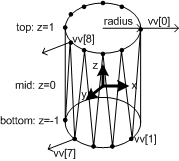 |
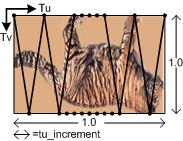 |
Vector3 v = new Vector3(); //for intermediary X/Y/Z - variables
for (int i = 0; i < N; i++) //Fill up coordinates and normal vectors //Fill the array vv[N] with N positions, N normals and N relative texture coordinates.
float arcus = i * arcus_increment; //This is the current angle.
v.X = (float)Math.Cos( arcus ); //next x on the circle
v.Y = (float)Math.Sin( arcus ); //next y on the circle
if ( i%2 == 0 ) v.Z = 1f; //If this is a even no. put it on top of the cylinder.
else v.Z = -1f; //zigzag between top and bottom //If this is a odd no. put it on the bottom of the cylinder.
vv[ i ].Position = v; //vertex = (cos,sin,+1) or (cos,sin,-1) //copy the intermediary variable v into the array vv.
v.Z = 0; //cylinder normals are parallel to the xy-plane //We give all normals a z=0 value.
vv[ i ].Normal = v; //normal = (cos,sin,0) //copy the intermediary variable v into the array vv.
vv[i].Tu = i * tu_increment; //horizontal texture position
if ( i%2 == 0 ) vv[i].Tv = 0f; //If this is a even no. put it on top of the texture image.
else vv[i].Tv = 1f; //vertical zigzag on texture image //If this is a odd no. put it on the bottom.
//set up the timer
myTimer.Tick += new EventHandler( OnTimer ); //Obligatory definition of an event handler for the Timer event.
myTimer.Interval = 1; //1 millisecond intervals means: as fast as possible. The operating system will raise as many events as possible (normally 1000[msec] divided by monitor refresh[≈80Hz] ≈ 13 msec).
ClientSize = new Size( 400, 300 ); //Calls OnResize( ... ) //This statement raises an OnResize(...) event which leads to the first time initialization of a DirectX-Device.
| Overridden event handler protected override void OnResize( System.EventArgs e ) inside public class Form1 |
myTimer.Stop(); //Stop the timer during initialization. It may disturb DirectX-initialization.
try //All the following things crash when DirectX is not properly installed. In this case the try-catch clause offers a civilized exit.
//Get information from the operating system about its current graphics properties.
PresentParameters presentParams = new PresentParameters(); //This structure is an obligatory parameter for creating a new Device. It carries several flags such as Windowed = true; and SwapEffect.Discard; = status flags controlling the behavior of the Device.
//we have to set four flags
presentParams.Windowed = true; //We want a program in a window not a full screen program.
presentParams.SwapEffect = SwapEffect.Discard; //This flag tells the graphic board how to handle the backbuffer(s) after front-back flipping. Many graphic boards need this flag, but I do not really know why.
See: http://msdn.microsoft.com/library/.../D3DSWAPEFFECT.asp
presentParams.EnableAutoDepthStencil = true; //with depth buffer //We want a Z-buffer on the graphics board.
presentParams.AutoDepthStencilFormat = DepthFormat.D16; //16 bit depth //Z-buffer just needs limited resolution (short integers). Other possible formats see: http://msdn.microsoft.com/archive
//Create a new D3D-device that serves as canvas.
if ( device != null ) device.Dispose(); //Free the old canvas if any.
device = new Device( 0, DeviceType.Hardware, this, CreateFlags.SoftwareVertexProcessing, presentParams );
//1. parameter = 0 = default device. (The computer can have different devices f.i. two graphic boards.)
//2. parameter = DeviceType.Hardware allows rasterization by the graphic board (HAL=first choice), software (HEL) or mixed.
//3. parameter = this Pointer to our Form1-Control being the target of any graphical output.
//4. parameter = CreateFlags.SoftwareVertexProcessing is a flag that switches off the vector graphics part of the graphic board to avoid any risk from old graphic boards and/or old DirectX-drivers = all vector graphics via HEL. Disadvantage: Waste of the powerful HAL vector pipelines of a modern graphic board.
//5. parameter = presentParams is a structure of status flags describing the behavior of a graphic board.
//see: ../../Lectures/L05_OpenGL_DirectX
//Create a white material.
Material mtrl = new Material();
mtrl.Diffuse = mtrl.Ambient = Color.White; //Since all material properties are white, the cylinder will reflect any sort of light.
device.Material = mtrl; //Copy the material properties to the device.
//Create a single, white, directional, diffuse light source and a gray ambient light.
//Many lights may be active at a time. (Notice: Each one slows down the render process.)
device.Lights[0].Type = LightType.Directional; //See: http://msdn.microsoft.com/archive
device.Lights[0].Diffuse = System.Drawing.Color.White; //Just white color
device.Lights[0].Direction = new Vector3( 0, 1, 1 ); //Light comes from upper mid in front of the monitor = roughly from the spectators forehead.
Recommended experiments: Change to upper left = -1,1,1; to lower left = -1,-1,1; to backside = 1,1,-1 etc.
device.Lights[0].Enabled = true; //We have to set the D3DRS_LIGHTING renderstate to enable lighting.
//Finally, turn on some ambient light that scatters and lights the object evenly
device.RenderState.Ambient = System.Drawing.Color.FromArgb( 0x202020 ); //0x202020 is moderate gray.
Recommended experiments: a) Switch it off: 0x000000; b) dim it heavily: 0x020202; c) turn it on: 0xFFFFFF.
//setup texture
if ( texture != null ) texture.Dispose(); //Throw away any old texture resource.
if ( bmp != null) texture = Texture.FromBitmap( device, bmp, 0, Pool.Managed ); //If there is an image, use it as texture
1. parameter: device = the current device
2. parameter: bmp = a Bitmap-object
3. parameter: 0 = no need to specify a usage type
4. parameter: Pool.Managed = type of storage; see: http://msdn.microsoft.com/archive/...
device.SetTexture( 0, texture ); //Hook the texture resource to the device stage no. 0.
//set up the transformation of world coordinates into camera or view space
device.Transform.View = Matrix.LookAtLH(
new Vector3( 0f, 0f,-4f ), // eye point 4.0 in front of the canvas
new Vector3( 0f, 0f, 0f ), // camera looks at point 0,0,0
new Vector3( 0f, 1f, 0f ) ); // worlds up direction is the y-axis. See: http://msdn.microsoft.com/archive
//set up the projection transformation using 4 parameters:
//1.: field of view = 45 degrees; 2.: aspect ratio = width / height = 1 = square window;
//3.: near clipping distance = 0; 4.: far clipping distance = 10;
device.Transform.Projection = Matrix.PerspectiveFovLH((float)Math.PI/4, 1f, 1f, 10f );.
//Describe the truncated viewing pyramid = frustum:
1. is the viewing angle in radians (PI/4=45o),
2. is the ratio height / width,
3. is the z-value of the front plane of the viewing volume and
4. the z-value of its back plane.
//See: http://msdn.microsoft.com/archive
//See: www.lighthouse3d.com/opengl/viewfrustum/
Please mail me if this link is dead.
Experiment 1: Enlarge Math.PI/4 to Math.PI/2 = 90o. The scene will appear shifted away.
Experiment 2: Distort the ratio to a) 0.5 and b) to 2.0.
Experiment 3: Shift the front plane away from You towards the cylinder in steps of 0.5.
Experiment 4: Pull the back plane nearer to You in steps of 1.0 until it cuts through the cylinder.
//Turn off culling in order to render both the front and back sides of the triangle(s).
device.RenderState.CullMode = Cull.None; //Culling is a method to accelerate rendering by excluding (mostly back-) surfaces from the render process.
//Turn on lighting, otherwise the cylinder is an invisible white object in total darkness.
device.RenderState.Lighting = true; //Switch on the directional and the ambient light.
//set up the property that the cylinder has normals and texture coordinates
device.VertexFormat = CustomVertex.PositionNormalTextured.Format; //We have to tell the device that any vertex carries a normal and a texture coordinate Tu/Tv.
if ( vertexBuffer != null ) vertexBuffer.Dispose(); //Free the old vertexBuffer if any.
//Create a new vertex buffer on the graphics card and connect it to the device.
vertexBuffer = new VertexBuffer( typeof(CustomVertex.PositionNormalTextured), N, device, 0, CustomVertex.PositionNormalTextured.Format, Pool.Default );
// See: ../../Lectures/L06_3DVector/3D_Vertex/3DVertex_d.htm#a3
vertexBuffer.SetData( vv, 0, LockFlags.None ); //Copy the vertices from main memory to graphics card memory.
device.SetStreamSource( 0, vertexBuffer, 0 ); //Tell the device to use the vertexBuffer on the graphics card.
myTimer.Start(); //start the timer again that has been stopped by the first statement of this function
catch (DirectXException) { MessageBox.Show( "Could not initialize Direct3D." ); return; } //Emergency exit when
| Event handler protected static void OnTimer( Object myObject, EventArgs myEventArgs ) inside public class Form1 |
if (device == null) return; //Emergency exit if the DirectX initialization has gone wrong.
//throw the old image away
device.Clear( ClearFlags.Target | ClearFlags.ZBuffer, Color.Gray, 1f, 0 ); //Erase any former content from the canvas and the Z-buffer.
Recommended experiment: Kick out this Clear-statement and observe what happens.
//rotate with 3 angular velocities //The cylinder rotates around three axis (here the main axes, but any other will do too).
//The x-rotation is set to 5.7o but the y+z-rotations much slower to 1.14o per timer event.
xAngle += 0.1f; //0.1 radians ≈ 5.7o.
yAngle += 0.02f; //0.02 radians ≈ 1.14o.
zAngle += 0.02f; //0.02 radians ≈ 1.14o.
//Compose this complicated simultaneous rotation:
device.Transform.World = Matrix.RotationAxis( xAxis, xAngle ); //Describe a first rotation by axis and angle.
device.Transform.World *= Matrix.RotationAxis( yAxis, yAngle ); //Concatenate one more rotation by axis and angle.
device.Transform.World *= Matrix.RotationAxis( zAxis, zAngle ); //Concatenate a third rotation by axis and angle.
//draw on the canvas
device.BeginScene(); //Open the render clause
device.DrawPrimitives( PrimitiveType.TriangleStrip, 0, N-2 ); //Show the complete strip with N-2 triangles.
//Experiment: Replace the TriangleStrip by a LineStrip as follows:
//device.DrawPrimitives( PrimitiveType.LineStrip, 0, N-2 );
device.EndScene(); //Close the render clause
device.Present(); //show the canvas // = Command to flip the front and the back buffer of the graphic board.
| top of page: |